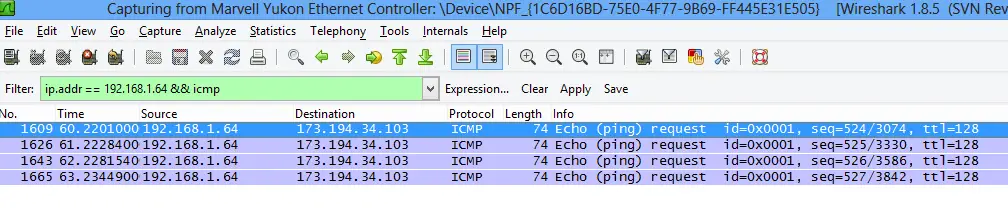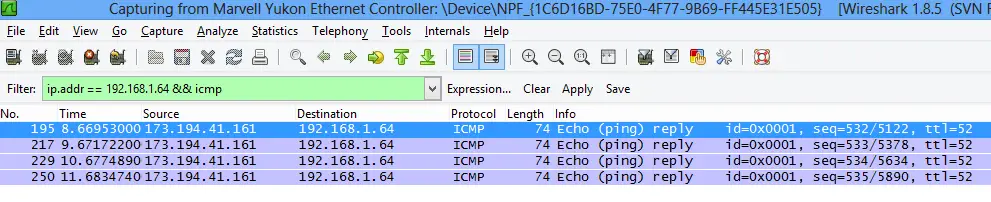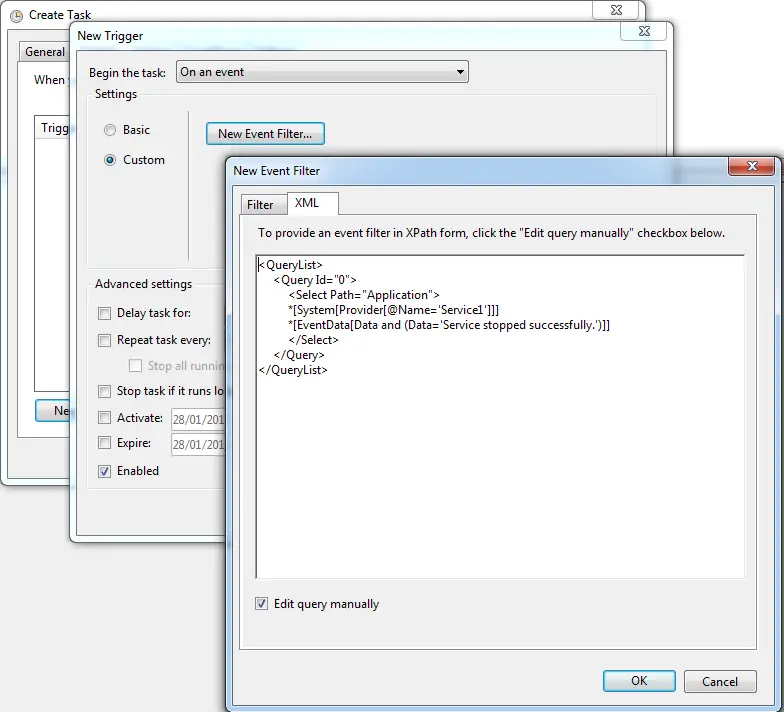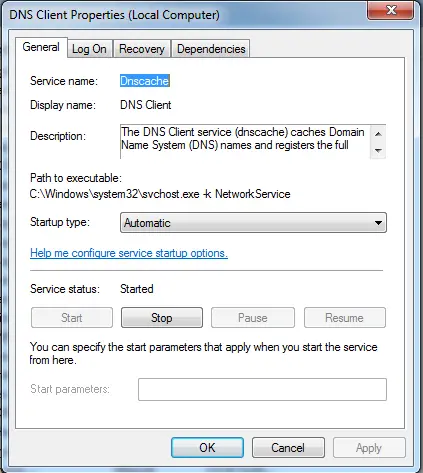Introduction to Couchbase – Part 1
Couch is one of move most popular databases in NOSQL movement. When I first started playing around with Couch I was a bit confused by the naming. I had thought there was one product but turns out there are two actually.
CouchDB vs. Couchbase
Apache CouchDB was created by Damien Katz who then started a company called CouchOne Inc. After some time they decided to merge their company with Membase Inc. which developed another open-source distributed key-value database called Membase. They merged the two products so that it would use Membase as storage backend and some portions were rewritten. The end result was called Couchbase. So even though it’s based on Apache CouchDB it’s a different product and is being developed by a different company. But it’s still open source and licensed under the Apache 2.0 license.
Which one to use?
They serve different needs. Couchbase has a built-in memcached-based caching technology whereas Apache CouchDB is a disk-based database. Therefore Couchbase is better suited low latency requirements. Couchbase has built-in replication which allows data to be spread across all the nodes in the cluster automatically. Apache CouchDB supports peer-to-peer replication. I find auto-replication feature of Couchbase marvellous and it’s extremely easy to manage. When you create a new node it can be a new cluster on its own or it can be added to an existing cluster. Adding it to a cluster consists of just providing the IP address/hostname and administrator credentials of a machine in that cluster and the rest is automagically taken care of. I’m using Couchbase in my test applications.
What’s new in Couchbase 2.0
Couchbase released a new major version recently. Highlights of the new features are:
- Cross Data-Center Replication (XDCR) enhancements
- 2 cool sample buckets (beer-sample and gamesim-sample)
- A new REST-API
- New command-line tools
- Querying views during rebalance
In the next post I’ll go into more technical details.