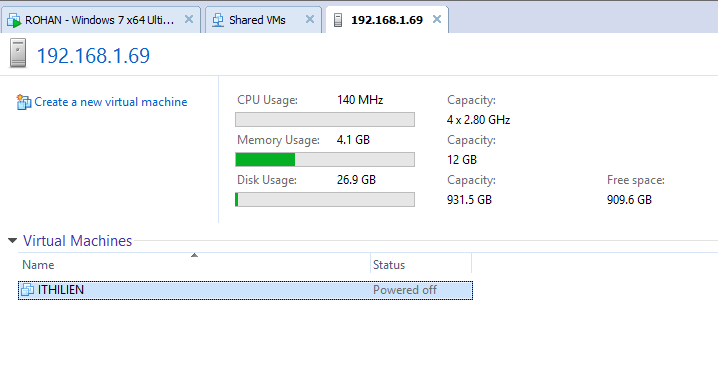Share your machines with VMWare Workstation
VMWare is one of my favourite IT companies. They are specialized in one area and they create very nice products. And they mind their own business. I mean you don’t read about them in patent dispute related news. As virtualization is the key technology behind cloud computing in a way VMWare is one of the pioneers to make it happen. They say Microsoft is advancing with HyperV 3.0 but currently I’ll stick to VMWare Workstation for now. As of version 8.0 VMWare Workstation comes with a cool feature called VM Sharing. As the name implies, you can sharing a whole machine and connect to it from another workstation application and manage that machine as if it was a local machine. So if you need to access a virtual machine from multiple computers you can accomplish it without creating multiple copies of the machine. All you have to do is open the VM you want to share and select VM -–> Manage –-> Share. Keep in mind that the machine must be powered off.
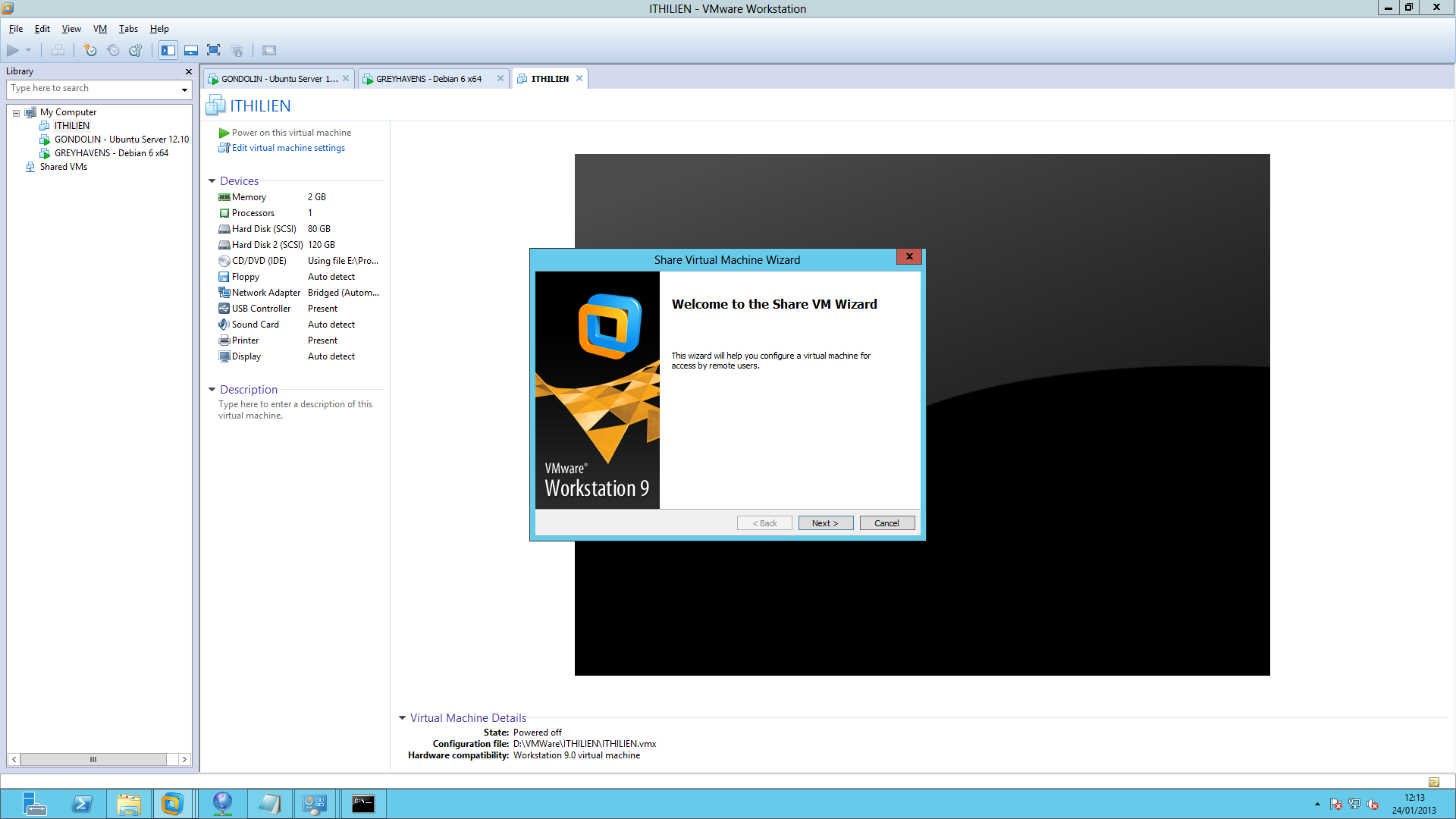
Sharing wizard is very simple. It asks if you want to clone the machine and move it under the shared VM folder. I like moving it because I don’t want to deal with multiple copies. Then from the client side select File –-> Connect to server.
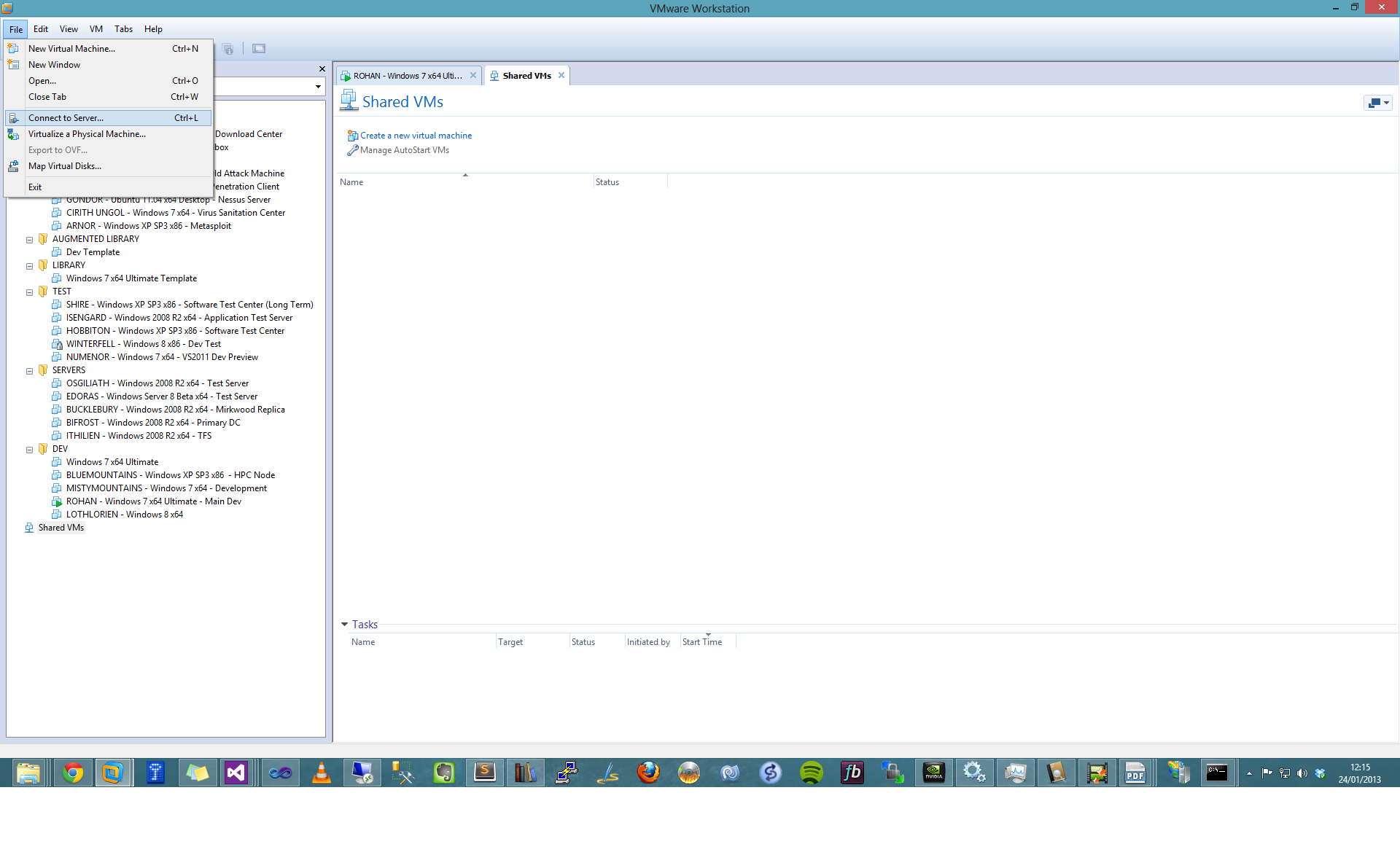
Then provide the hostname / IP address along with administrator credentials and you can see the shared VMs under (not surprisingly) Shared VMs menu at the bottom of the left menu.
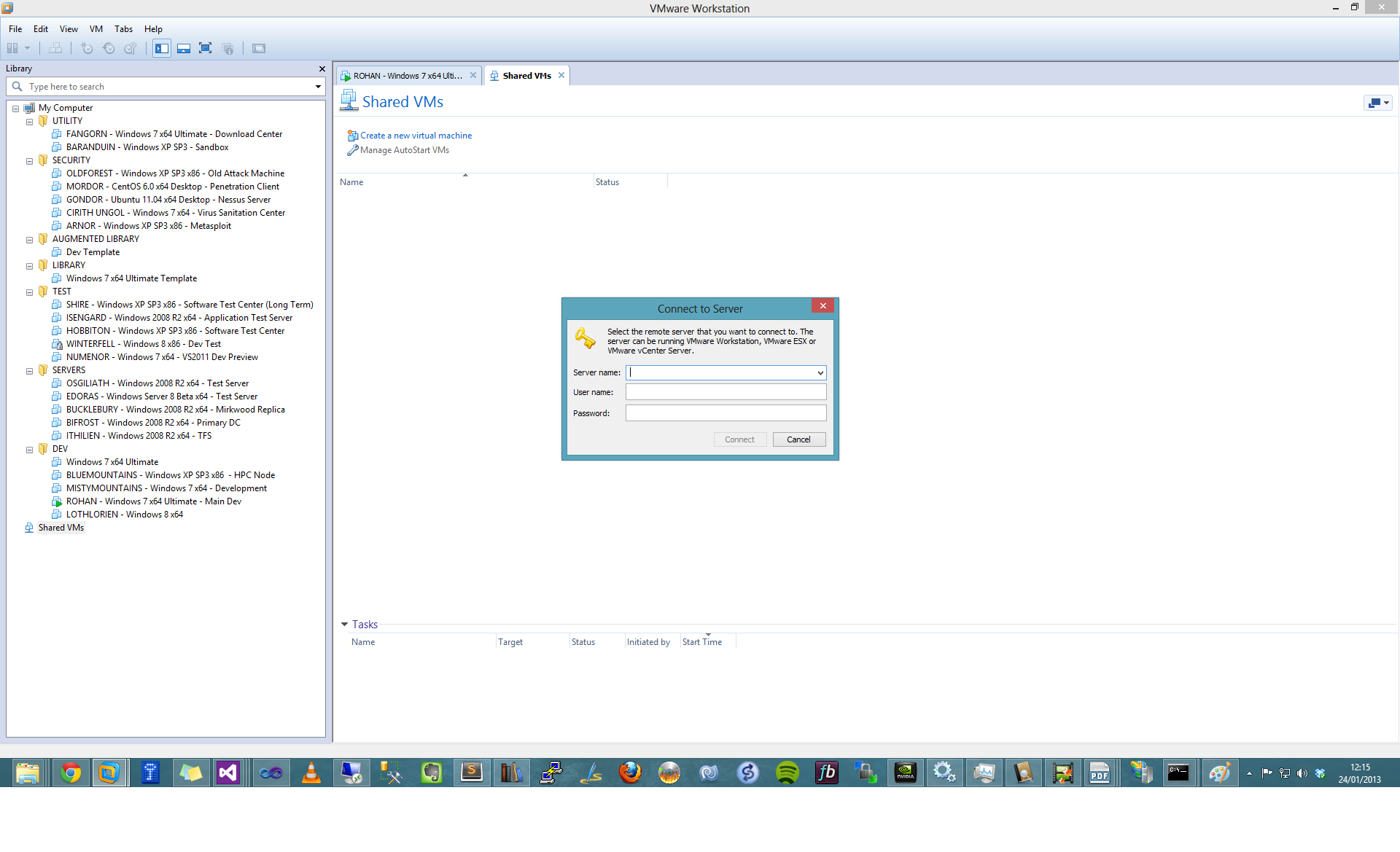
The rest is exactly the same as the regular process. You can manage the remote virtual machine as if it resides in your local environment.