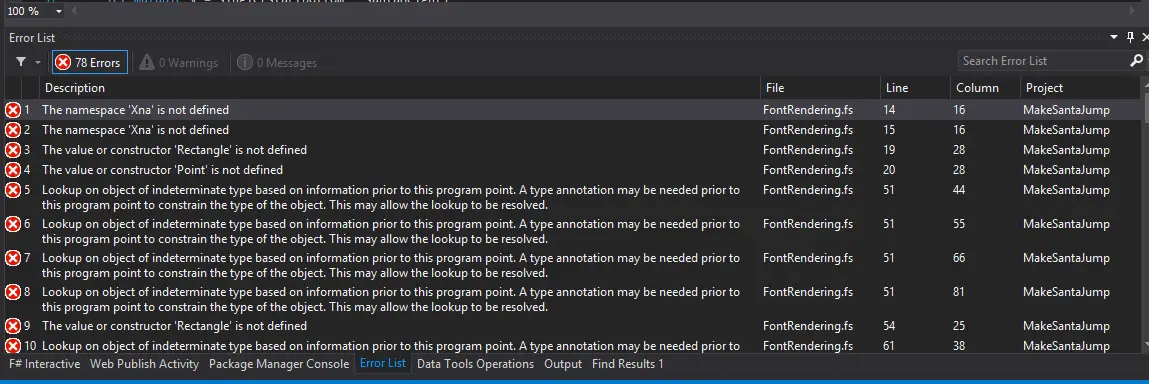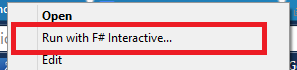Adventures in F# - Rock Paper Scissors Lizard Spock
I can learn by doing so after I’ve started learning F# I had to develop some application to practice. The one I came up with is a simple game: Rock Paper Scissors Lizard Spock. First version only gets a bunch of moves from the player, generates random moves for the computer and displays the outcome as shown below:
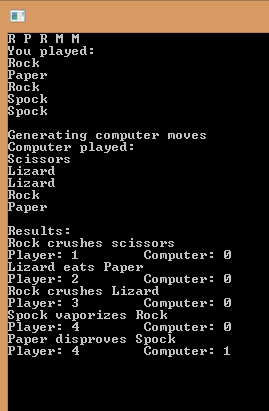
Implementation
First, it gets a list of moves from the user. It should be a space-separated list of moves: R (Rock), P (Paper), S (Scissors), L (Lizard) and M (M for Mr. Spock as S was taken!)
Then it converts the characters to corresponding moves and generates equal number of moves for the computer.
Next it compares both lists of moves. It uses overloaded “-“ operator of the discriminated union. If the difference is 1 it means first player won, if it’s 2 then the second move won. 0 means draw.
Finally it displays the output of each round the score after that.
Source code
Program has two files only and basic game implementation is as follows:
module Game
type Move =
| Rock
| Paper
| Scissors
| Lizard
| Spock
static member (-) (x, y) =
match x, y with
| Move.Scissors, Move.Paper -> 1
| Move.Scissors, Move.Lizard -> 1
| Move.Scissors, Move.Rock -> 2
| Move.Scissors, Move.Spock -> 2
| Move.Lizard, Move.Paper -> 1
| Move.Lizard, Move.Rock -> 2
| Move.Lizard, Move.Scissors -> 2
| Move.Lizard, Move.Spock -> 1
| Move.Paper, Move.Lizard -> 1
| Move.Paper, Move.Rock -> 2
| Move.Paper, Move.Scissors -> 2
| Move.Paper, Move.Spock -> 1
| Move.Spock, Move.Paper -> 2
| Move.Spock, Move.Rock -> 1
| Move.Spock, Move.Scissors -> 1
| Move.Spock, Move.Lizard -> 2
| Move.Rock, Move.Paper -> 2
| Move.Rock, Move.Spock -> 2
| Move.Rock, Move.Scissors -> 1
| Move.Rock, Move.Lizard -> 1
| (x, y) when (x = y) -> 0
let GetRandomMove n =
let rnd = System.Random();
let output = [ for i in 1 .. n ->
let index = rnd.Next(0, 5)
match index with
| 0 -> Move.Rock
| 1 -> Move.Paper
| 2 -> Move.Scissors
| 3 -> Move.Lizard
| 4 -> Move.Spock
]
output
let GetRoundOutputText moves =
match moves with
| (Move.Scissors, Move.Paper) | (Move.Paper, Move.Scissors) -> "Scissors cuts Paper"
| (Move.Paper, Move.Rock) | (Move.Rock, Move.Paper) -> "Paper covers Rock"
| (Move.Rock, Move.Lizard) | (Move.Lizard, Move.Rock) -> "Rock crushes Lizard"
| (Move.Lizard, Move.Spock) | (Move.Spock, Move.Lizard) -> "Lizard poisons Spock"
| (Move.Spock, Move.Scissors) | (Move.Scissors, Move.Spock) -> "Spock smashes Scissors"
| (Move.Scissors, Move.Lizard) | (Move.Lizard, Move.Scissors) -> "Scissors decapitates Lizard"
| (Move.Lizard, Move.Paper) | (Move.Paper, Move.Lizard) -> "Lizard eats Paper"
| (Move.Paper, Move.Spock) | (Move.Spock, Move.Paper) -> "Paper disproves Spock"
| (Move.Spock, Move.Rock) | (Move.Rock, Move.Spock) -> "Spock vaporizes Rock"
| (Move.Rock, Move.Scissors) | (Move.Scissors, Move.Rock) -> "Rock crushes scissors"
| (x, y) when (x = y) -> "Draw"
| (_, _) -> "Unknown move pair"
let GetMovesFromInput (input : string) =
let inputList = Array.toList (input.Trim().Split [|' '|])
let moves = List.map (fun (x: string) ->
match x.ToUpper() with
| "R" -> Move.Rock
| "P" -> Move.Paper
| "S" -> Move.Scissors
| "L" -> Move.Lizard
| "M" -> Move.Spock ) inputList
moves
And the entry point of the program that gets user input and displays the results is :
open Game
open System
[<EntryPoint>]
let main argv =
let mutable playerScore = 0
let mutable computerScore = 0
let playerMoves = GetMovesFromInput (Console.ReadLine())
let n = playerMoves.Length
printfn "You played: "
for i in 0 .. n - 1 do
printfn "%A" (playerMoves.Item(i))
printfn ""
printfn "Generating computer moves"
let computerMoves = GetRandomMove n
printfn "Computer played: "
for i in 0 .. n - 1 do
printfn "%A" (computerMoves.Item(i))
printfn ""
printfn "Results:"
for i in 0 .. n - 1 do
printfn "%s" (GetRoundOutputText (playerMoves.Item(i), computerMoves.Item(i)))
let diff = (int)(playerMoves.Item(i) - computerMoves.Item(i))
if diff = 1 then playerScore <- playerScore + 1
elif diff = 2 then computerScore <- computerScore + 1
printfn "Player: %d \t Computer: %d" playerScore computerScore
let s = Console.ReadLine()
printfn "%s" s
0
Conclusion
This is just the initial version (v0.1). I will keep improving it but for the time being I’m satisfied that I have a fully-working program developed in F# that uses the basics like discriminated unions, operator overloading and pattern matching. More to come soon…