Programming Lego Mindstorms EV3 with .NET API
I had my eye on the new Lego Mindstorms set for a while. Finally I decided to order it from Amazon. It’s still a bit pricey but I think it’s worth it. I read nice review of EV3 here which also includes comparisons to the previous generation of the Mindstorms kit.

Programming EV3: The Official Way
Programming the kit is very easy using Lego’s official graphical programming tool. You just have to drag and drop the components and fiddle with the parameters. Check out the following very basic application:
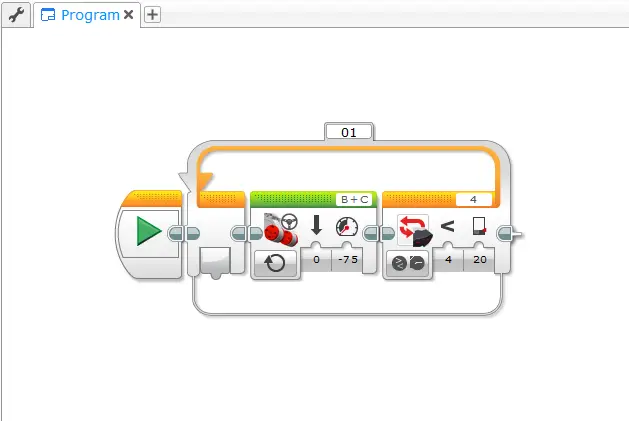
It powers the motors connected to ports B and C. It keeps doing that in a loop as long as the value read from Infrared Sensor is larger than 20. If there is an object closer to 20 centimetres it breaks and ends the program.
Programming EV3: The .NET Way
The .NET API is an open-source project. I recommend watching the introductory video which shows the basics. It shows how to move the robot by sending direct commands to turn the motors and how to read values from the sensors. The following part the test application shows the event handlers for the direction buttons and setup code to connect to the brick.
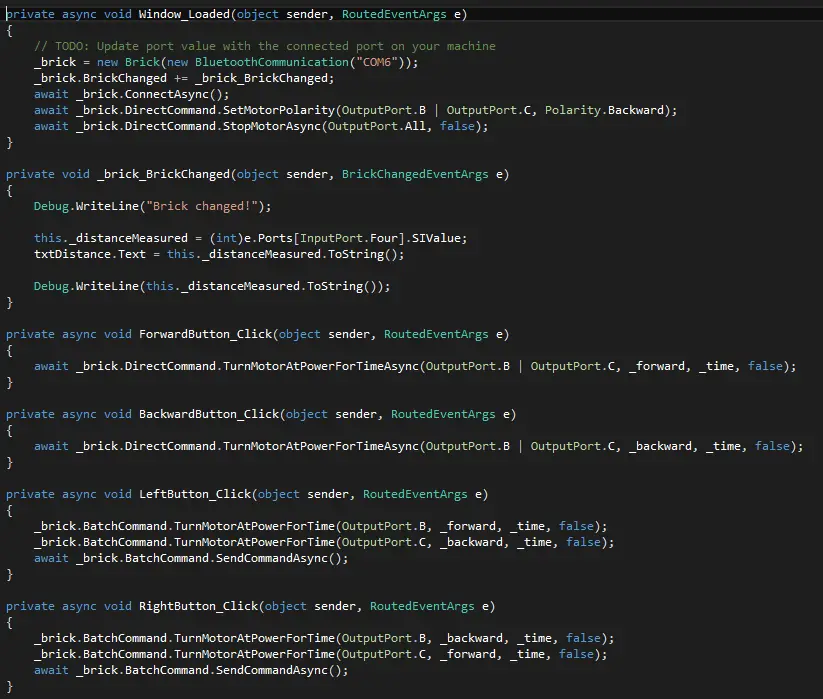
I also added a similar implementation of the NXT-G program above. It’s a while loop which breaks when the value from the IR sensor is lower than 10.
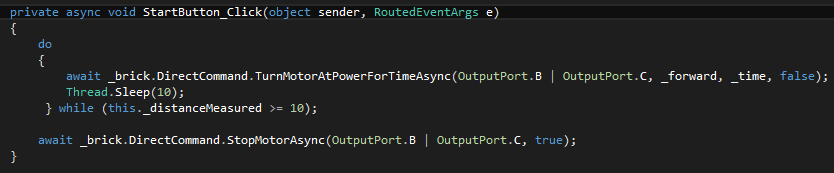
And voila! Now my clever robot senses the object in front of it and avoids the collision by stopping!
You can find the source code for the test application on GitHub
Tips & Tricks
-
When I first implemented the NXT-G equivalent version the sensor value wasn’t updating properly. I checked the discussion forums in the CodePlex project page and found out that other people were having a similar issue. A workaround was adding the Thread.Sleep(10) line. After that I could read the updated sensor values without any problems. Although it doesn’t feel like the right solution it works fine as a temporary workaround.
-
During the testing and debugging I managed to crash the Lego brick a few times. First I feared I actually “bricked” the brick but luckily a reset resolved it. Resetting the brick is not obvious though, I had to check the manual for that. So in case you need to reset it you have to hold down Back, Center and Left buttons. Then release the Back button when the screen goes blank and release the other two when the screen says “Starting”.