Moving S3 bucket to another account
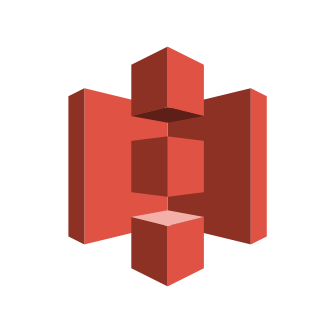
I have two AWS accounts and I made a mistake by using mixing the usage of services. More specifically, I hosted an application on one account but used S3 on the other. So I perpetually had to switch back and forth between accounts to access all services I used. First I thought fixing it would be a non-issue but it proved to be a rather daunting task.
Bucket naming in S3
In S3, all buckets must have unique names. You cannot use a name if it’s already taken (much like domain names). Since I was using the bucket already, creating the same bucket in the other account and copying its contents was not an option. The second idea was to create the target bucket with a temporary name, copy the contents, delete the first one and rename the target bucket. Well, guess what? You cannot rename a bucket either! Another problem is when you delete a bucket you can create a new one with the same name right away. I’m guessing this is because of the redundancy S3 provides. It takes time to propagate the operation to all the nodes. My tests showed that I could re-create the bucket in the other account only after 45 – 50 minutes.
To develop or not to develop
My initial instinct was to develop a tool to handle this operation but I decided to check out the what’s already available. I was occasionally using Cloudberry but wanted to check its competitors hoping one of the tools would support the functionality I need.
Cloudberry Explorer for Amazon S3
I find this tool quite handy. It has lots of functions and a nice intuitive. It comes in flavours: Free and Pro version. I used free version so far and unless you are a big enterprise it seems sufficient. It allows you to manage multiple AWS account. It allows copying objects among accounts but not moving a bucket (actually after my findings above I wasn’t very hopeful anyway)
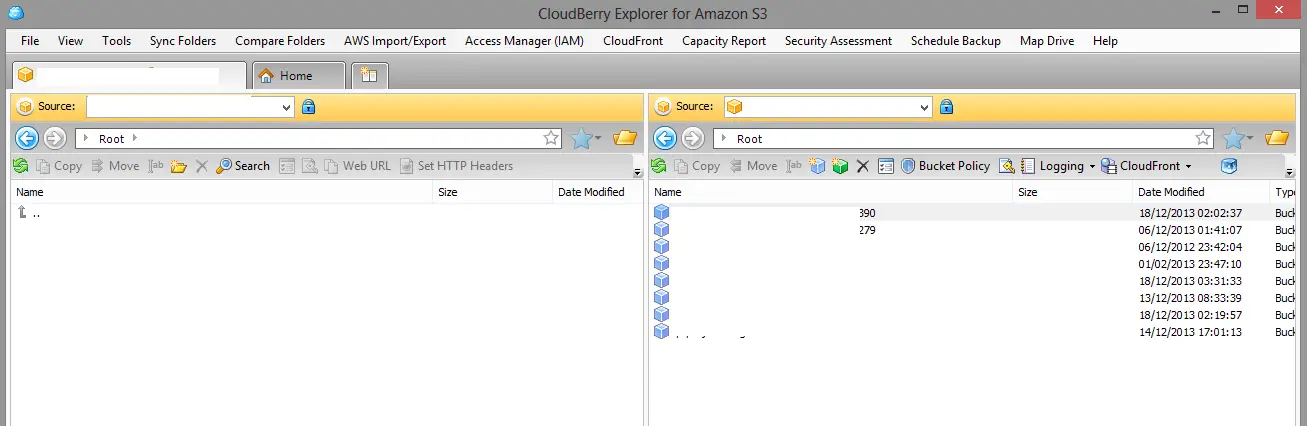
As you can see in the menu bar, it supports lots of features.
S3 Browser
This one comes with a free version too as well as a paid version. The free version is limited to 2 accounts and you can only see one account at a time.
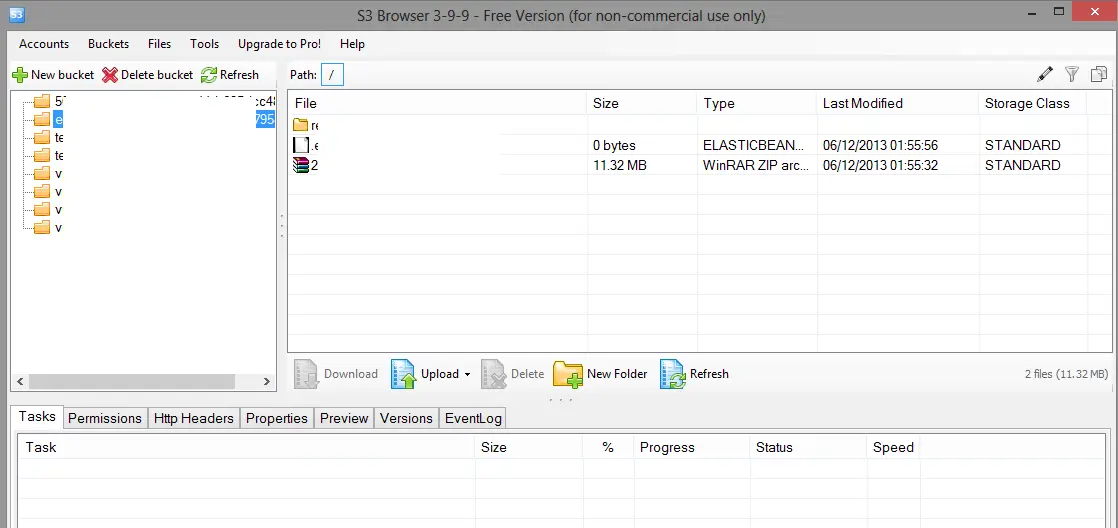
I tried to copy a file and paste to another but it got an Access Denied error. I could do the same thing with Cloudberry in seconds by simply dragging and dropping to the target folder.
Bucket Explorer
Third candidate only has a 30-day trial version as opposed to a free one. The second I installed it I knew it was a loser for me because it doesn’t support multiple accounts. Also as you can see below the UI is hideous so this is not a tool for me.
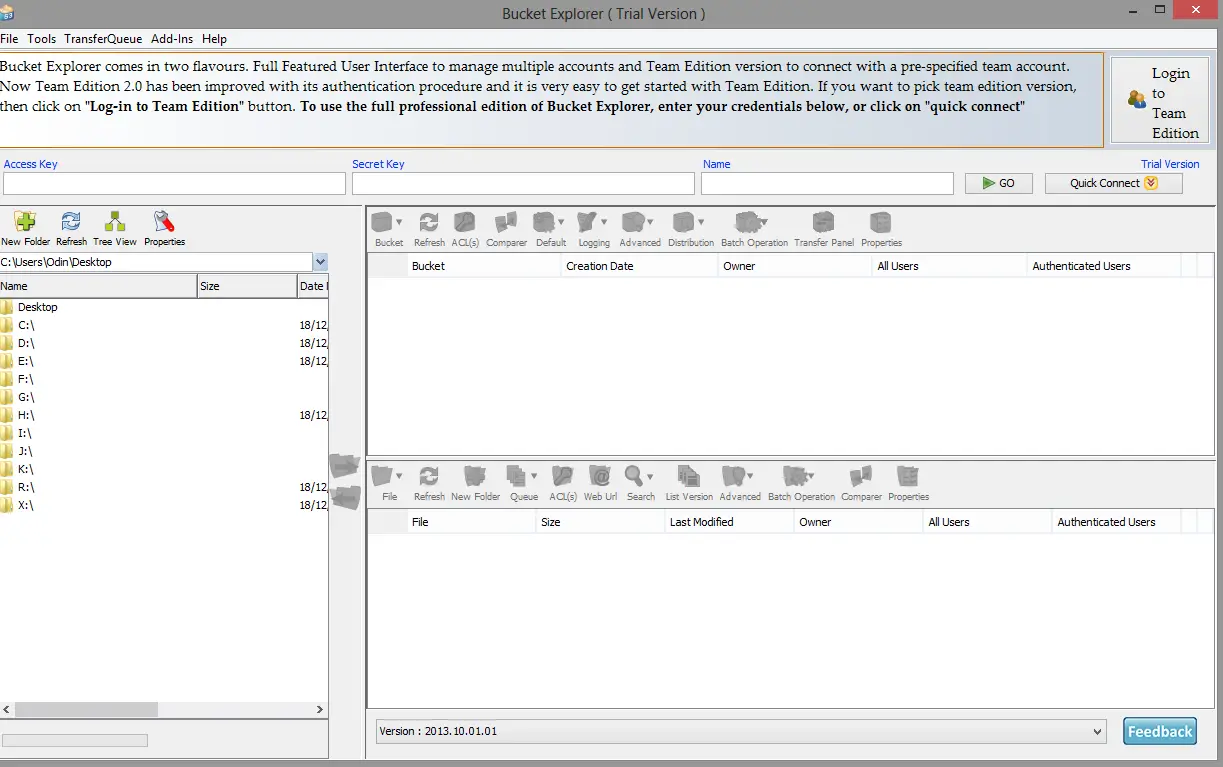
..and the winner is
Cloudberry won by a landslide! It looks much more superior than both of the other tools combined.
Operation Bucket Migration
So I backed up everything locally and deleted the source bucket so that I could create the same one in the new account. After periodically checking for 45 minutes I finally created the bucket and uploaded the files. Set the permissions and the operation was completed without any casualties.. Well, at least I thought that was the case..
Nobody is perfect!
After I uploaded the images I reloaded my blog. The first image re-appeared and I was ready for the celebrations which were abruptly interrupted by the missing images in the second post. The images were nowhere to be found locally in none of the two backups I took. I think Cloudberry has a bug when handling filenames with hyphens. I’m still not certain that is the case but that’s the only characteristic that differs from the other files. Anyway, the moral of the story is triple-check everything before you’re initiating a destructive process and don’t trust external tools blindly.