Uploading files to AWS S3 using Windows PowerShell
Cloud computing is a relatively new concept, especially when compared to FTP which dates back to 70s (History of FTP server). So not every device supports S3 uploads. If you cannot force a device to upload directly to S3 and have control over the FTP server machine (and assuming it’s running Windows) you can create a simple PowerShell script to upload files to S3.
FTP to S3
First you need to install AWS Tools for Windows. I tested on a couple of machines and the results were dramatically different. My main development machine is running Windows 8.1 and has PowerShell v4 on it. I had no issues with using AWS commandlets in this environment. The VM I tested has PS v2 on it and I had to make some changes first.
v2 vs. v4
The problem is AWS module is not loaded and you have to do it yourself with this command
import-module "C:\Program Files (x86)\AWS Tools\PowerShell\AWSPowerShell\AWSPowerShell.psd1"
After this command you can use AWS commandlets but when you close and open another shell it will be completely oblivious and will deny knowing what you’re talking about! To automate this process you need to add it to your profile. AWS documentation tells you to edit your profile straight away but the profile did not exist in my case. So first check if the profile exists:
Test-Path $profile
If you get “False” like I did then you need to create a new profile first.
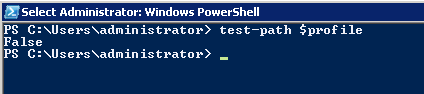
To create the profile run the following command:
New-Item -path $profile -type file –force
then you can edit the profile by simply running
notepad $profile
Add the import-module command above and save the file. From now on every time you run PowerShell it will be ready to run AWS commandlets.
Time to upload
Now that we got over with troubleshooting we can finally upload our files. The commandlet we need is called Write-S3Object. The parameters it requires are the target bucket name, source file, target path, and the credentials.
Write-S3Object -BucketName my-bucket -File file.txt -Key subfolder/remote-file.txt -CannedACLName Private -AccessKey accesskey -SecretKey secretKey
Most likely you would like to upload a bunch of files under a folder. In order to accomplish that you can create a simple PowerShell script like this one:
$results = Get-ChildItem .\path\to\files -Recurse -Include "*.pdf"
foreach ($path in $results) {
Write-Host $path
$filename = [System.IO.Path]::GetFileName($path)
Write-S3Object -BucketName my-bucket -File $path -Key subfolder/$filename -CannedACLName Private -AccessKey accessKey -SecretKey secretKey
}